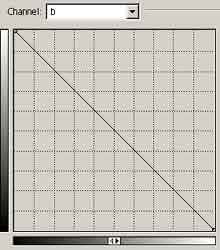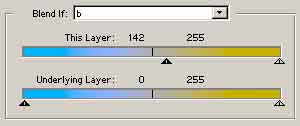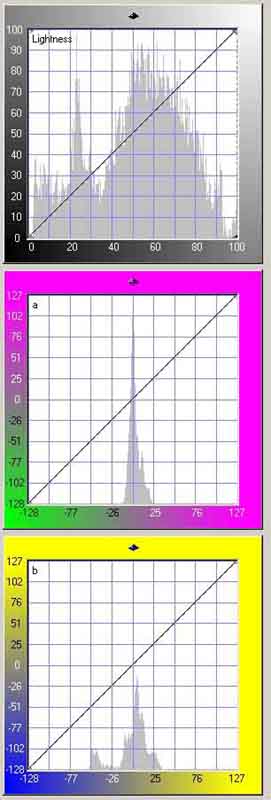Here are the equivalents of the RGB colour wheel...
| LAB has 3 channels
L-Lightness, Amazingly you can create all the colours we can see with just a single value in each channel. These (beautiful?) Lab colour wheels were made by overlaying a
horizontal gradient of the b channel The L channel is changed in amounts of 10.
|
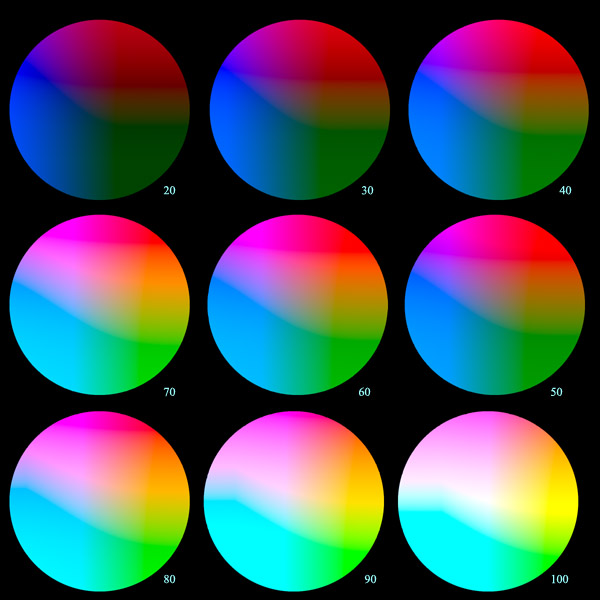 |
| The layers were created with b blue on the left on one layer and with a magenta at the top on the other one. The blend mode of the top layer was set to Overlay. | |
I am surprised that if you search the web, there is little information available on working in Lab, so I guess that if you are fairly serious about colour post-processing you'll have to buy Dan's book - I did and it opened my eyes. With just a little practice it is easier to work out the elements that make up a colour in Lab than it is in RGB.
Did you know that you can change the colour of a car from
 |
to |
 |
without making a single selection or painting! ? All it required was a simple curve change in the b channel (equivalent to inverting the b channel) and a wee BlendIF setting (if you are not familiar with this feature have a look at this page) - thus...
|
|
this is really just a fun Lab trick, but the important concept here is not LAB as such - but separating colour from tone, or luminosity - which can be done in many colour modes, but LAB is perhaps the best choice for Photoshop users. |
|
|
Instead of Red, Green, and Blue, the LAB Channels are L-Lightness, a--Green/Magenta and b--Blue/Yellow. More exactly the hues are magenta (a+, a mixture of orange and violet), middle green (a–), middle yellow (b+) and violet (b–). Thus the colour of an object is determined by it's Green<>Magenta and Blue<>Yellow mix. Note that the neutral point is in the middle of the axis, with the cold colours to the left and the warm ones to the right. Thus a neutral grey colour has no green/magenta or blue/yellow element - this is represented by value 128 in both the a and b channels. Negative numbers are cold colours (green or blue) and positive numbers (magenta or yellow) are warm. Have a look at the channels on the right, or the images at the bottom of this page to see this more easily. The L Curve only affects the tone of the image without altering the colour content. Simple moves in the a or b channel Curves (or Levels) can quickly enhance specific colours in specific directions. Unlike the RGB and CMYK colour models, Lab colour is designed to approximate human vision. It aspires to perceptual uniformity, and its L component closely matches human perception of lightness. It can thus be used to make accurate colour balance corrections by modifying the curves in the a and b channels, or to adjust the lightness contrast using the L channel. These transformations are difficult or impossible in the RGB or CMYK spaces, which model the output of physical devices, rather than human visual perception.
|
|
| Additionally, many of the “colours” within
Lab space fall outside the gamut of human vision, and are therefore purely
imaginary (how about a very dark pure Yellow colour - a brilliantly yellow
dark black!); these “colours” cannot be reproduced in the physical
world. Though Photoshop will pick the closest in-gamut approximation, this
access to imaginary colours is useful going between several steps in the
manipulation of a picture - indeed the "Man
from Mars" technique uses this. |
|
| By way of a comparison, look at these RGB channels (of the car image) which are completely different and it is impossible to separate colour from lightness. | 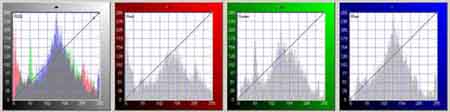 |
So try playing in this Lab mode and find out how much easier it is to adjust (uniform) colour casts and bring your picture alive by adjusting colour separately from lightness. While you are there (in Lab) do your Sharpening on the L channel and don't muck up the colours!