|


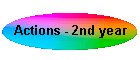
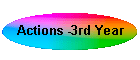
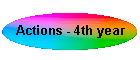
| | I use Photoshop Actions quite a bit on awkward images, especially when
a lot of steps are involved. As I have been learning post-processing, I've
been creating sets of them.
This page contains a basic set of Actions that I
developed in my first year and you may find them useful.
This page contains nearly all my Action
sets, from my 2nd year and will only really be of interest to serious post-processors.
This page contains my actions sets from my 3rd year of
post-processing - smaller set than above and including Dan Picture Postcard
Workflow
. . . now a few general words about processing and actions. . .
| I assume that you know something about Layers and Adjustment
Layers, Opacity, Blending Modes and hopefully Masks
and BlendIF settings. My philosophy in developing these
fairly basic actions is always to place the result on a new layer
(or sometimes image document), so that one can easily toggle it (on/off),
adjust or remove the effect.
Thus one can just run an Action, to see if it helps, and if not then
bin it.
|
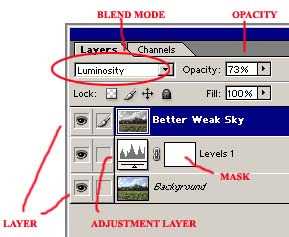
|
| If you need to know details about the above Photoshop
features, then there are thousands of pages on the web and books on how to
use them, so I will not attempt to duplicate them here.
Unfortunately there is very little info on the Lab Colour Space on the
web, so I've written a page about that, as it is a
fantastic aid to correcting photos - and a must for serious
post-processing work.
|
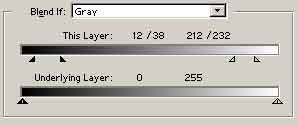
|
I also assume you know a little about Actions, it not, then ditto
above.
| However for those that wish to use these Actions, without
learning a little more about how to play with Actions, you need to
download the set onto your computer (PC or Mac).
Then click on the little arrow in the Action Palette (opened from Window>Actions,
if not visible) and choose Load Actions... (and find the CBsActions
file that you downloaded).
I would also advise removing the standard set of PS Actions (unless you
use them) and run in Button Mode (one of the options under the
little arrow), as I've colour coded the Actions to show which Colour Mode
they were designed to work in (I only tend to use RGB and Lab).
|
Red - RGB |
Green - inspection from any mode |
|
Orange - RGB to new Lab image |
Mauve - subroutines or special actions |
|
Yellow - Lab |
Grey - group names (does nothing!) |
|
Blue - any mode |
|
|
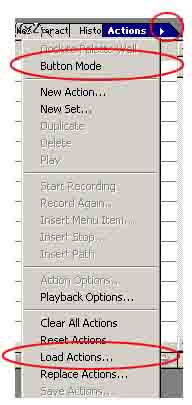
|
Now on to the basic Actions >>>
|